In this tutorial I will teach you how to dual-boot between Windows XP/Vista and Ubuntu.
This tutorial will be split up into two parts:
one for people who have no operating system installed.
two for people who have Windows XP/Vista installed and don't want to re-install Windows.
lo
Fresh start
In this part I will go though every step from installing Windows and Ubuntu to creating the dual-boot.
Windows XP + Ubuntu 7.04
What you will need:
* Windows XP Boot Disk
* Ubuntu 7.04 Boot Disk
Make sure your computer is set to boot from a CD.
To check this go into your BIOS. From there go to "Boot" and go to "Boot Priorities". Make sure CD-ROM is set to boot first and you're all set.
Installing Windows XP
Now I am going go over how to install Windows XP step-by-step.
1. Make sure your XP boot up disk is in the CD-ROM and start your PC.
2. A blue MS-DOS screen will load up first asking you if you want to install drivers or run an Automated System Recovery. Just wait for them to go by and then Windows will begin to load files needed to install XP.

Windows XP requires at least 1.5 gigabytes of hard drive space.
1000 megabytes (MB)= 1 gigabyte (GB). So when entering XP's partition make sure to write it as 90000 instead of 90, because it reads in megabytes, not gigabytes.




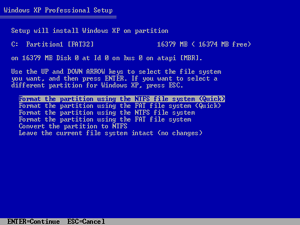



Congrats! You have fully installed Windows XP on your system. Activate windows if you want or do anything thing else to it. When ready go on to the next part to install Ubuntu and get the dual-boot up.
Insert the Ubuntu 7.04 boot disk and start up your computer. The boot screen will come up next. Highlight the Start or install Ubuntu choice and press Enter. Be patient while the loader goes back and forth. This may take a few minutes
Ubuntu Installation
After that Ubuntu will load up and you will be presented with a very bare screen. Double click on the Install icon to begin setting up Ubuntu.

After you double-click on the install icon it will first ask you to pick your preferred language. Choose one and click Forward

The next screen will ask you to pick a location near you for time purposes.

Once again it is time to partition your hard drive. From this screen make sure that Manual is checked and click Forward.

Now you should see a screen entitled Prepare partitions. We are now going to create the partition in which Ubuntu will run on plus a file called "SWAP" to act as virtual memory.

First let's create the SWAP file. Click on New partition. The SWAP file won't need a whole lot of space to run, so just give it 512 megabytes which will be more than enough for it to run. Now just change the Use as: option to SWAP while keeping the type of partition as Primary and the location as Beginning. Click OK to add it.

Now make sure free space is highlighted and click New partition again. This time we will add the hard drive space for Ubuntu to use. Give it what ever amount of space you would like depending on your hard drive space. Just remember to give it at least 2 GB though I recommend you give it much more. Now change the Use as: to ext3 and keep the rest of the settings the same. Click OK to add

Next right-click on the partition ext3 and click edit. From here change the mount point to a forward slash / and click OK

You should see a screen similar to this one, but with the partition NTFS on it. Last thing to do before proceeding is check the box next to ext3 to format and then click Forward.

You should see a screen similar to this one, but with the partition NTFS on it. Last thing to do before proceeding is check the box next to ext3 to format and then click Forward.

The next screen is going to ask you if you want to import any accounts you may have on Windows XP. If you want to do it, if not just proceed.

Time to enter your personal information. Just as a note: your login has to be all lowercase letters.



Well congratulations you have just fully installed both Windows XP and Ubuntu 7.04 to run on the same system under a dual-boot! I hope you enjoyed reading this as I have had a blast writing it.
--------------------------------------------------------------------------------------
For Installation of UBUNTU after Installaling Vista Follow Above Procedure as It is....
For Dual Boot with Vista/Ubuntu you need:
* Windows Vista Boot Disk
* Ubuntu 7.04 Boot Disk
Make sure your computer is set to boot from a CD. or F12 on blue screen and set default boot CD option selected.
To check this go into your BIOS. From there go to "Boot" and go to "Boot Priorities". Make sure CD-ROM is set to boot first and you're all set.
Now I am going go over how to install Windows Vista step-by-step.
1. Make sure your Vista boot up disk is in the CD-ROM and start your PC.
2. When it begins to boot you should see a black screen with a loading bar. This may take a few minutes so just let it load everything.
Please go thr each individaul screen and install vista on your machie,, (If you really dont love your machine---hahaha)



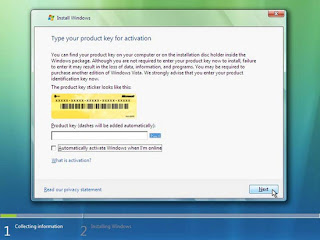

The following screen will now ask you how you want to install. As you booted from the disk the top option is likely shaded out. So just click on Custom (advanced) to continue.





You have succesfully install Vista on your machine
now for installation of ubuntu on second part please follow the above installation procedure as on XP installation.









No comments:
Post a Comment